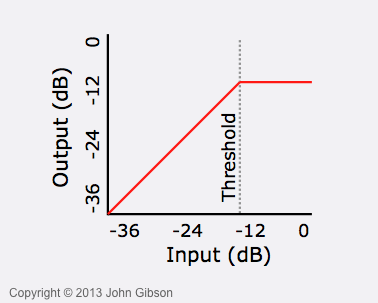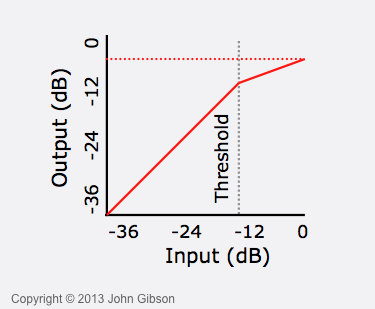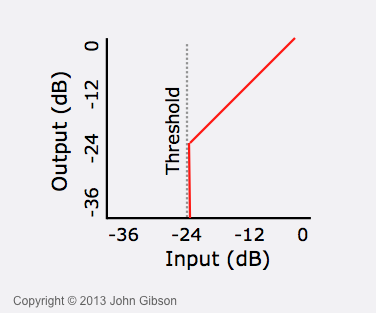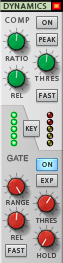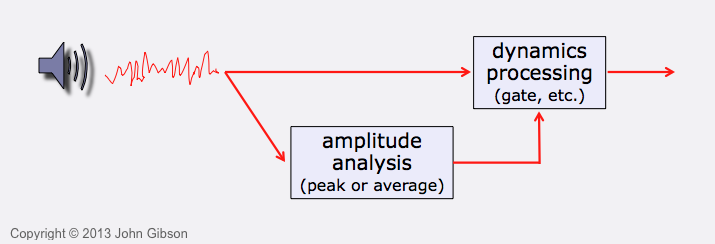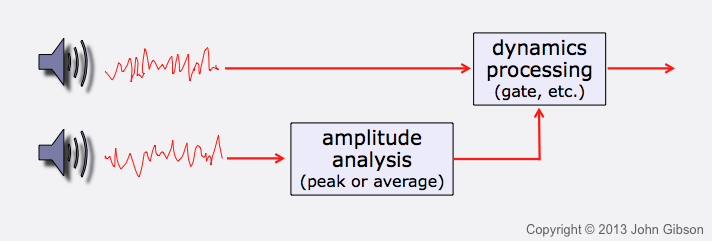Dynamics effect processors act on the dynamic range of your music — the difference between the softest and loudest sounds. They reduce or increase this range. There are many musical applications of this type of effects processor, from eliminating clipping to transforming the sound of drum tracks. This lesson covers the basics of the limiter, compressor, and gate variants of dynamics processing, with reference to specific devices in Reason.
Types of Dynamics Processors
Dynamics processors automatically adjust volume on a moment-by-moment basis. They perform a real-time analysis of the dynamics (changes in volume) of the incoming audio signal, and use this, in conjunction with parameters you set, to guide the volume adjustments they make.
When the incoming volume crosses a threshold level, the processor adjusts the volume. The four types of dynamic processor do this in different ways.
| Effect type | What it does |
|---|---|
| Limiter | Limits volume to the threshold level |
| Compressor | Scales down volume when it’s above threshold |
| Gate | Mutes sound when volume is below threshold |
| Expander | Scales down volume when it’s below theshold |
The compressor and limiter both reduce dynamic range, while the gate and expander increase dynamic range.
Dynamics processors are used as insert effects, not as send effects, because you normally want the whole signal to be affected by them. You can apply the insert to an individual instrument or to the entire mix (in the master section of the Main Mixer).