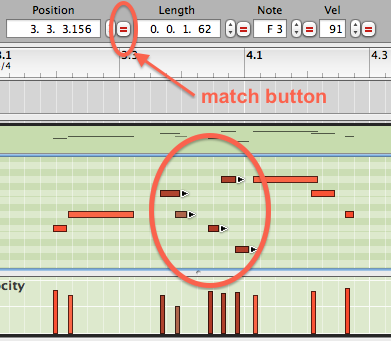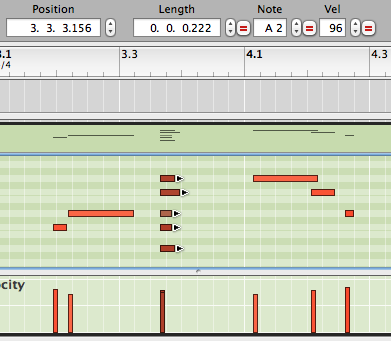The Inspector and Tool Window show timing information in a numeric format. Once you understand what these values mean, you can change them to make precise adjustments to one or more notes or automation/controller points.
Here is what you see in the Inspector when you select a note.

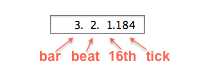
The Position (start time) and Length fields comprise four numbers separated by dots. The numbers indicate, from left to right: bar, beat, 16th, tick.
The number of beats in a bar depends on the current time signature (four beats to a bar for 4/4 time signature.) There are always four 16th notes to a beat.