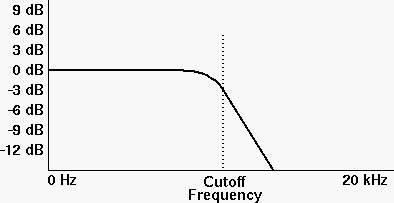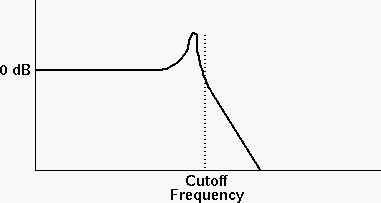Explore Oscillators
Discover the sounds that oscillators can make.
- Create a Reason song file with one SubTractor.
- Begin with an Init Patch for SubTractor: click anywhere on SubTractor and choose Reset Device from the Edit menu.
- When you play a note, Oscillator 1 generates a
sound using a single cycle of a waveform. There are many
types of waveform, including the traditional
sawtooth, square, triangle and
sine. You choose a waveform by clicking on the
Waveform readout and dragging, or by using the
adjacent up/down arrows.

The shapes represent the waveform types given above. There are 28 other waveforms, identified by number. Listen to them all to hear how they differ, but return to the first waveform: sawtooth.
-

You can enliven the static sound of one oscillator by mixing it with another oscillator. Enable Oscillator 2 by clicking on the Osc2 On/Off button.
Both oscillators have a set of buttons that let you adjust their pitch, relative to whatever note you’re playing. The buttons adjust octave, semitone, and fine tuning. The latter lets you tune a pitch up or down by as much as 50 cents. (There are 100 cents in a semitone.)

There are two simple strategies for tuning oscillators to make a more complex sound.
- Tune the second oscillator so as to make a musical interval with the first oscillator, using the semitone and octave buttons. For example, tune the second oscillator up 7 semitones (perfect fifth).
- Tune the second oscillator up by a very small amount,
using the cent buttons, so that the two oscillator
pitches differ by only a few cents. This is called
detuning the oscillators. Then the two
oscillators will “beat” against each other,
which makes for a more lively sound.
(Fun fact: The rate of beating is the difference between the two frequencies. For example, if one is 400 Hz and the other is 405 Hz, they will beat 5 times per second. Unfortunately, Reason doesn’t tell you what frequency in Hertz an oscillator produces.)
DO THIS: Your patch should have both oscillators set to a sawtooth waveform, with the oscillators tuned according to either of the strategies given above.