Assignment 2: Editing
Goals
- Develop at least two contrasting phrase ideas by combining the sounds you recorded in Assignment 1.
- Get familiar with dropping audio files into tracks, in either Digital Performer or Logic Pro, and chopping up the resulting audio clips.
- Use fades to shape the dynamics of your audio clips.
- Use insert effects to create transformations of your sounds.
Musical Background
You made recordings of sounds that are not explicitly musical. In other words, the objects whose sound you recorded were probably not designed to make sound that someone might use in music.
Our goal here is to arrange the sounds in time so that they participate in a musical continuity. This requires you to think about the musical potential of your sound material and about how the sounds might relate to one another, either by similarity or contrast.
Technical Background
The two digital audio workstation (DAW) programs we use — Digital Performer and Logic Pro — feature non-destructive audio editing (sometimes called non-linear editing).
In DAW programs, you work with the audio in a sound file using soundbites (Digital Performer), clips (Ableton Live), or regions (Logic Pro, ProTools). These terms mean the same thing, so let’s use region here. A region is a reference to a portion of a sound file on disk. For example, say you have a sound file called “locomotive.aif.” It’s a 30-second recording of a steam engine, which blasts its whistle for 10 seconds during the middle of the recording. You could make a region, called “whistle,” that refers just to the portion of “locomotive.aif” during which you hear the whistle.
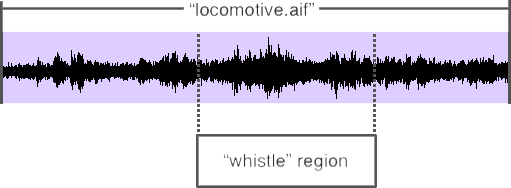
The region stores the start time of the whistle, relative to the beginning of the sound file, and the duration of the whistle. When a DAW program plays this region, it looks up the timing information in the region, and then uses it to read just the specified portion of the sound file.
Here’s the important part: the region does not contain a copy of the portion of the sound file. In other words, the region does not contain audio samples copied from the sound file. It just contains two references — start time and end time — to the sample data in that file. This means that the region doesn’t take up very much memory or disk space — nowhere near the amount used by the audio data. It also means that editing regions is very fast, because only the start-time and end-time references must change, not the actual audio data in the sound file. Regions are the cornerstone of a DAW’s non-destructive editing environment: they make it possible for you to cut and paste bits of audio without ever altering the original sound file.
Process
- Import your sound files into the DAW. It can work well to move all of the sounds into a single track at the top. Treat this as a reservoir of sound material, not meant to play along with your other tracks. Mute this track when not listening to it as a catalog of your source material.
- Extract segments of audio from your reservoir track, and move these into tracks below.
- Create sequences of events using your edited audio regions.
You can do this within a single track, treating the audio
regions monophonically (in a single voice, one region after
the other) or within multiple tracks, treating the regions
polyphonically to create simultaneous layers of sound.
You might find it helpful to conceive of your activity as composing a phrase for non-pitched percussion.
- Learn how to make fades in the DAW you chose. They will let you suppress any clicks or pops at the edges of your edited regions. They can also be used to create cross-fades between successive regions.
- Set up additional tracks with some insert effects, such as
reverb. This gives you the option of quickly moving an audio
region from a dry track (without effect) to one that creates
a noticeable sound change using an effect.
Some audio effects are designed to enhance the qualities of the sound you already have (EQ, compression, reverb). Others are more transformative, such as GRM Tools Freeze and Absynth FX. (These two are available in both DP and Logic, as 3rd-party plugins.) Try some effects of both types.
You can create both of your phrases in the same project, using a different set of tracks, with the sound of each phrase being successive rather than simultaneous. Or, you can use a separate project for each phrase.
Submission
Please submit one or more digital audio workstation (DAW) projects that satisfy the criteria above. You can use either Digital Performer 10 or Logic Pro X.
Compress your project(s) and upload to Canvas. For more details about compression and the structure of Digital Performer and Logic Pro projects, please see the Canvas Assignment 2 submission instructions.
Grading Criteria
This assignment will receive a letter grade based on the following criteria. The highest grade is A. There will be a one grade-increment deduction (e.g., from A to A-) for each of the following problems, except for the first, which counts two increments.
- Make at least two phrases having effective musical qualities. [2 increments]
- Avoid clicks and pops in your edits using fades.
- Try some insert effects to create contrast between instances of particular sounds.
- Hand in a project that works — no missing sound files, for example.
Manuals
PDF manuals for Digital Performer and Logic Pro X are available from the Help menu in each program. There is also an online manual for Logic Pro X. Pay particular attention to the section of the manual called “Edit audio regions in the Audio Track Editor.”
Logic also has the excellent Quick Help facility, which puts up tips wherever you aim your cursor. Turn this on and off with the question mark icon in the upper left corner of the window.
YouTube is a great place to find how-to videos, but be aware of which version of the program the video is about. These tutorials usually are aimed at people making pop music, but they are still useful for our purposes. Videos worth watching include:

