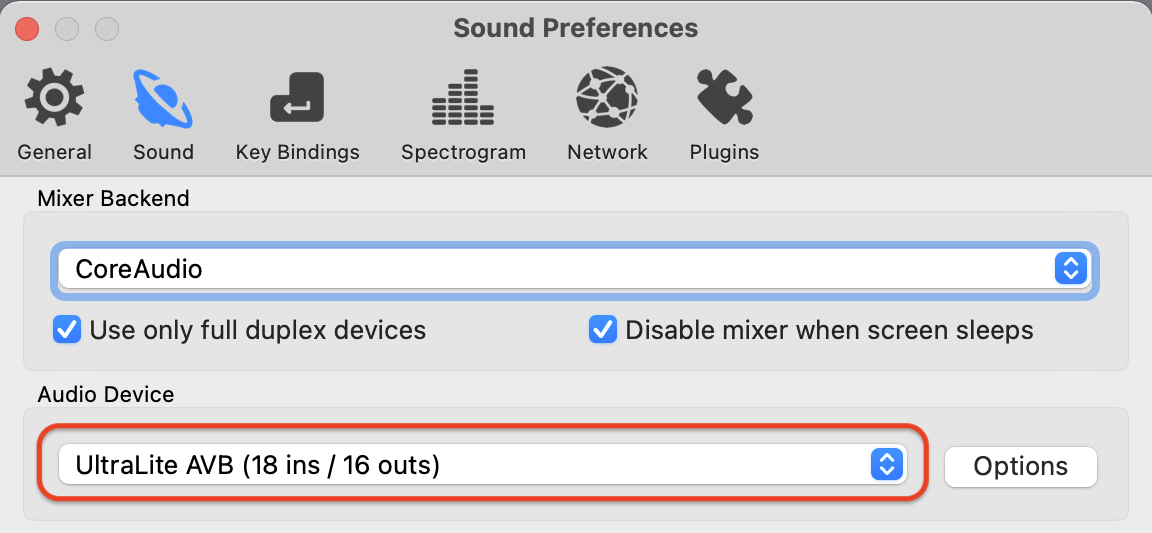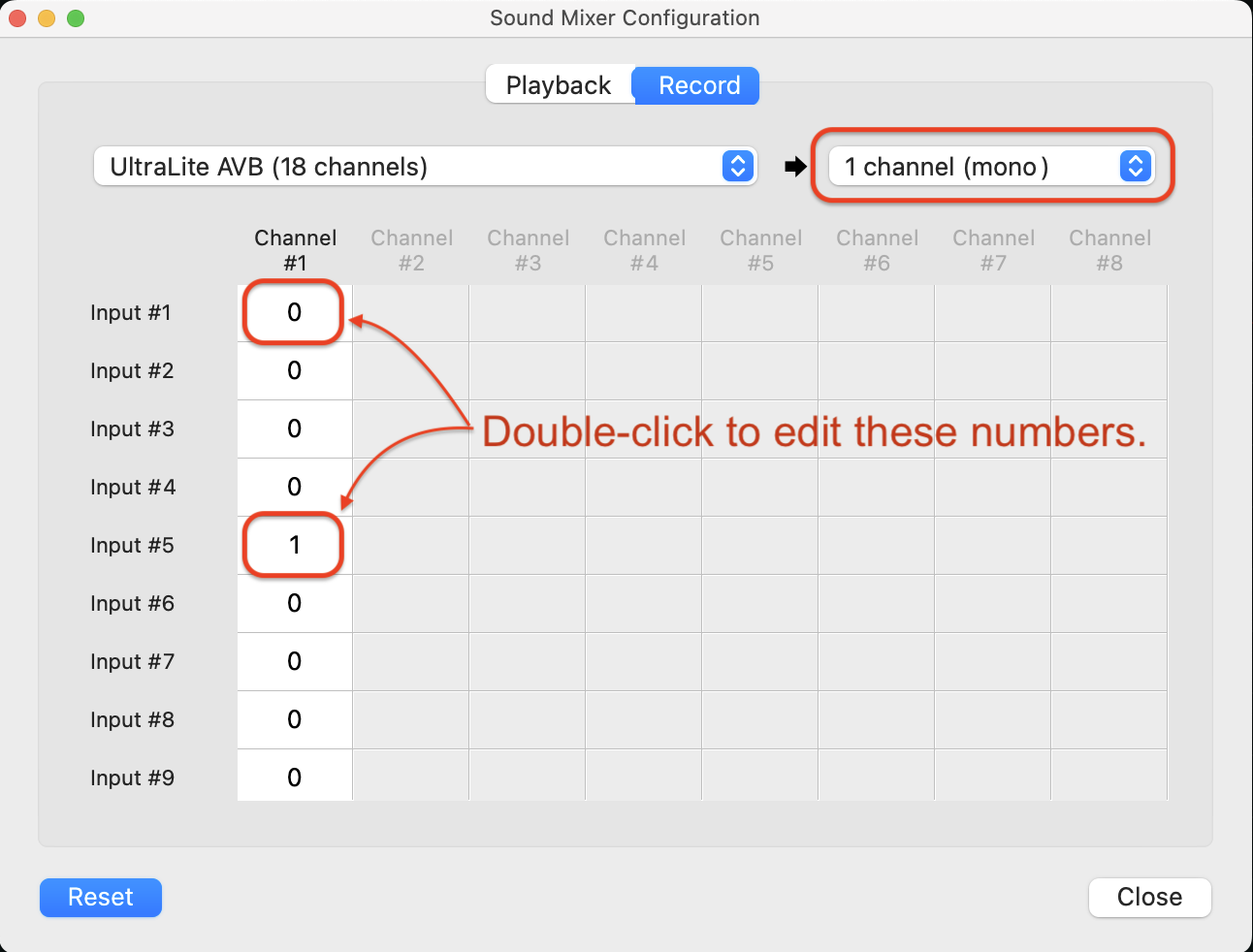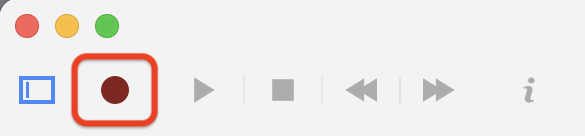Process
There are several steps involved in making a good recording in our studio.
- Set up one AKG C414 microphone, and connect it to the mixer.
- Set the mixer controls so that you get an optimum sound level from the mic — not too soft, not too loud — coming into the mixer.
- Set the mixer controls to route the microphone signal into the computer for recording.
- Prepare for recording in ocenaudio, and adjust sound level coming into the program.
- Record and save your sound.
- Listen critically to your sound, and repeat the process as needed.
The more recordings you make, the better you will get at this process.