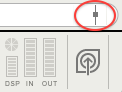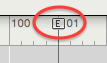From the Reason file menu, you can export your mix to three different types of audio file formats: Audio IFF file, WAVE file, or an MP3 file. It’s important to distinguish between uncompressed audio files (for example, AIFF and WAVE) and compressed audio files (for example, MP3 and AAC).
You will submit an MP3 file as one of the three parts of your Final Project submission. We recommend also exporting an AIFF or WAVE file, so that you’ll have a high-quality audio file that preserves the sound of your project. This allows you to hear your project without needing the Reason application.
CAUTION: If your music contains sounds copyrighted by other people, and you don’t have permission to use those sounds, then think twice about uploading your music to a web site. That counts as distribution, and the copyright holder may hold you accountable for your use of their sound.