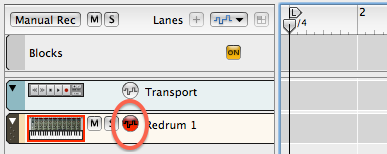If you have several patterns stored in Redrum, you can arrange your patterns to make a musical phrase. The Reason Sequencer lets you control when one pattern switches to another.
Drawing Pattern Changes in the Sequencer
Draw pattern automation clips in the Sequencer to specify how Redrum patterns should change.
- Right-click on the Redrum pattern grid, and choose Edit
Automation.
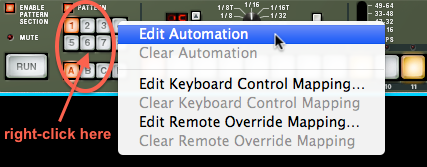
A pattern lane appears in the Redrum sequencer track.

- Choose the pencil tool from the Toolbar.

- Click in the Redrum Pattern Select lane with the pencil
tool, and drag over several measures. This gives you one
pattern clip bearing the name of the pattern (e.g.,
A1, as in the picture below).
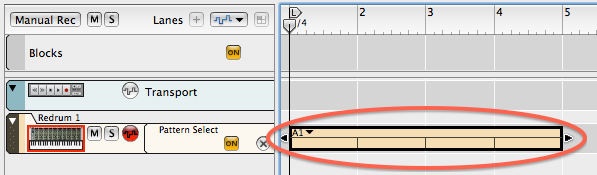
- Do that again, starting in the measure after the first pattern.
- With the arrow tool, click on the pattern name in the
second clip, and choose one of your other patterns from the
popup menu.

-
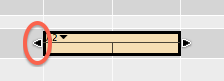
You can change the position and length of pattern clips after you draw them into the track. Using the arrow tool, drag one of the clip resize handles that appear on the left and right ends of the clip.
If you want to start or stop a clip on something other than a measure boundary, choose a note value from the Snap menu in the Toolbar before dragging or resizing a pattern clip.
- A measure in the sequence that is not covered by a pattern clip will be silent. This is a great way to have the drums stop for a while before bringing them back in suddenly. It’s also the way to keep Redrum from playing past the end of your sequence.
This procedure works for other devices that use stored patterns, such as the Matrix Pattern Sequencer and the Dr. Octo Rex Loop Player.