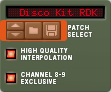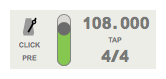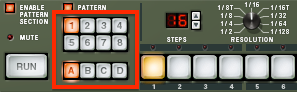Making Drum Patterns with Redrum
Redrum is one of Reason’s three drum instruments. It emulates a drum machine: first you load a patch that provides a “kit” of ten drum sounds; then you construct a short pattern that will cause those sounds to play in a loop, over and over.
Before trying this yourself, watch the Drum Machine 101 with Redrum tutorial. Do not bother trying to recreate the steps in that video. Just watch it once, to understand how Redrum works.
If you’re not a drummer, it’s a good idea to learn something about how drum patterns work before trying to make some.
- Review the popular music drum patterns we discussed in class.
- Watch a real drummer at work on an acoustic drum kit to get a better feel for the drum types and simple rock patterns.
- If you already feel comfortable with this material, pay close
attention to these drummers:
- Antonio Sanchez, a jazz drummer who incorporates Latin rhythms into his style. That cowbell.
- Sarah Thawer, who interprets Indian rhythms on her drum kit. Check out right-hand cymbal work at 1:57.
- Jojo Mayer, another jazz drummer who sometimes plays in genres that often use drum machines instead. Notice the hihat play and spots that veer off from the main tempo.