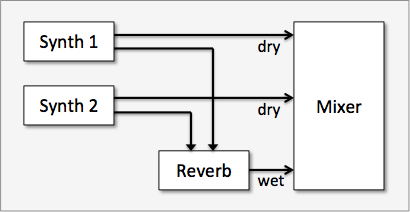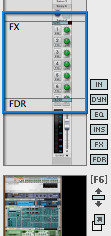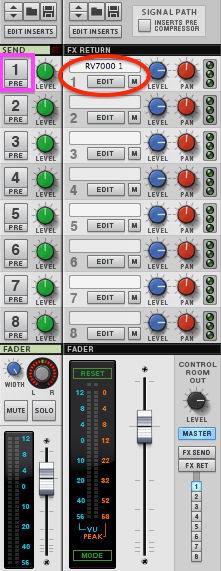You can set up effects in two ways: as insert effects or as send effects.
We already used one method to create insert effects in Exercise A. The idea is that multiple effects are wired in series, creating a chain where the output of one effect feeds into the input of another. Insert effects are easy to set up and are particularly good for EQs, compressors, guitar amps, and the like — any effect that you want to treat the entire signal coming from an instrument.
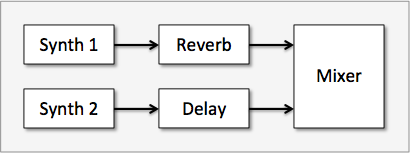
But send effects have their place, too. In a send effect, you send a copy of the signal from an instrument to an effect, in parallel with the dry, or “un-effected,” signal. There might be several effects sends, all in parallel. One advantage is that multiple instruments can share a single effect. This is a good arrangement for effects that you want to blend with the dry signal, such as reverbs and delays. It saves processor power, and it makes it easier to configure an effect: you have one set of reverb parameters, rather than a different set for every instrument.