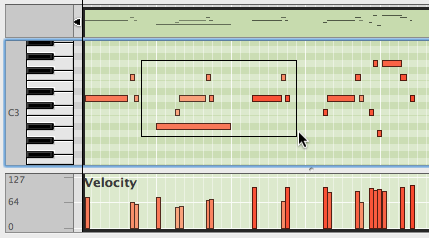First, be sure you know how to edit notes in the Sequencer.
- Open a clip for editing.
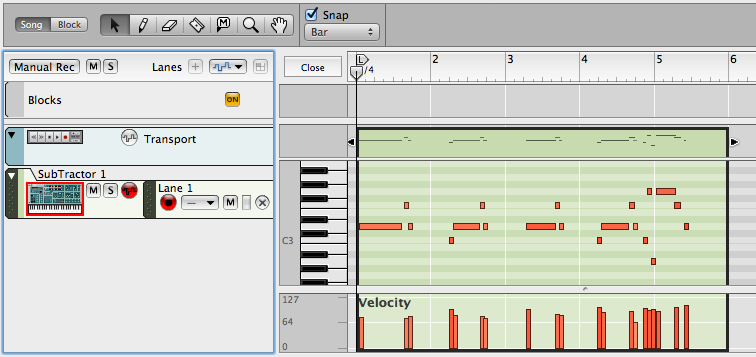
- Window > Show Tool Window opens the Tool Window.
Click on the wrench-and-screwdriver icon to see the Sequencer
tools.
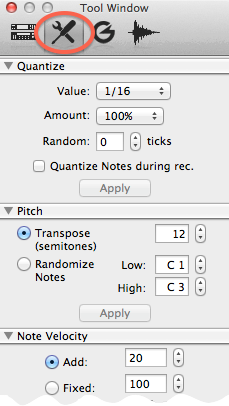
- Each category of tool — Quantize, Pitch, Note Velocity, Note Lengths, etc. — has a reveal triangle that lets you open and close its settings. Be sure these first four categories are open.